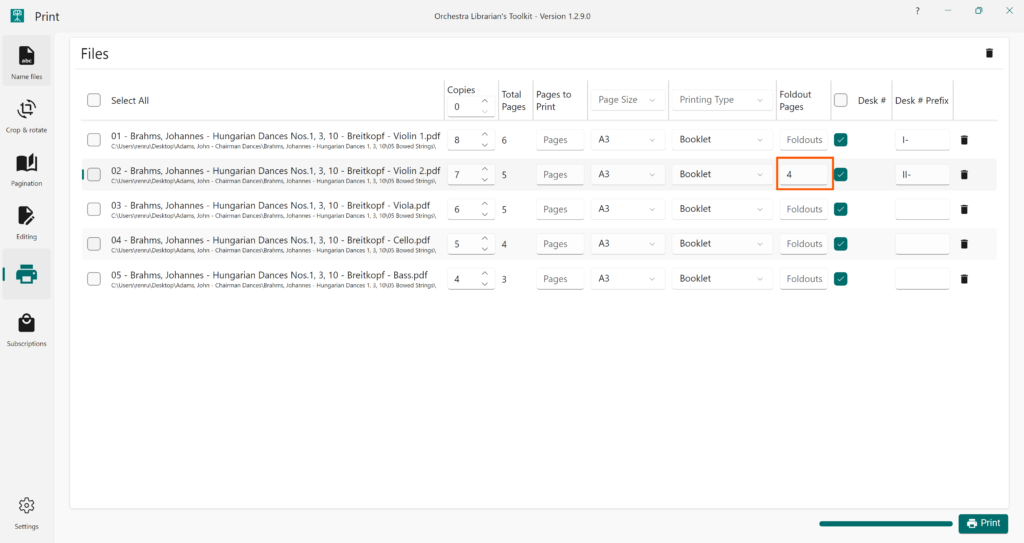Available from OLTK 1.2.8 onwards
Booklets View
Add a fold-out
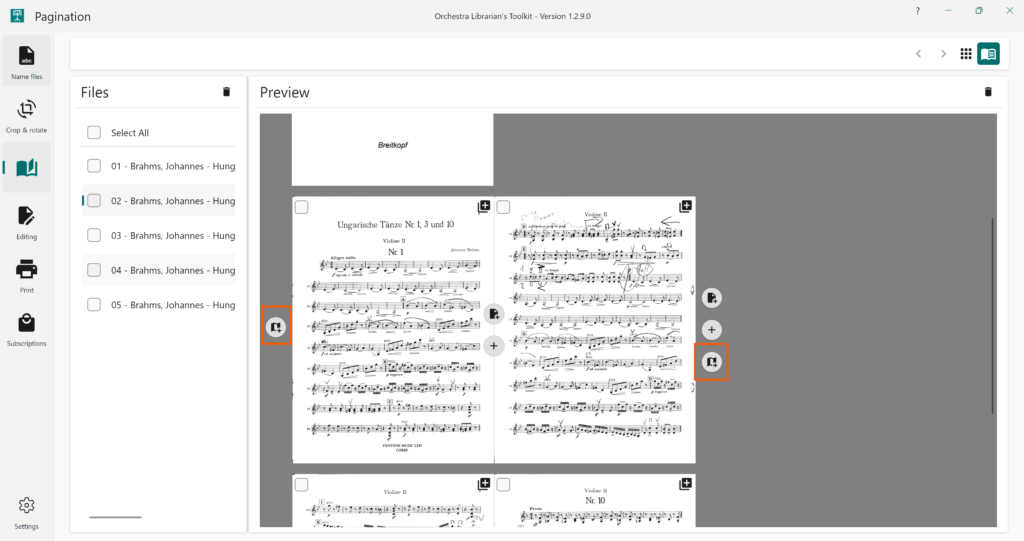
Fold-outs can be managed in booklet view. To add a fold-out, click the Add Foldout button to the left or right of the page spread where you would like it to appear.
Remove a fold-out
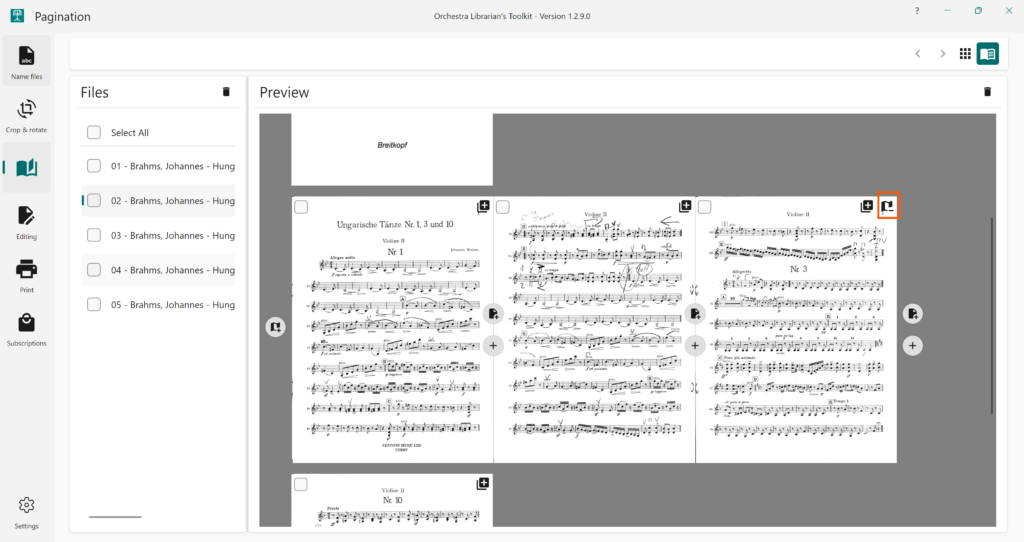
To remove a fold-out, click the Remove Foldout button at the top right of the fold-out page you wish to remove.
Useful Info
- Adding a fold-out will cause all pages after the foldout to move one page towards the start of the PDF.
- Removing a fold-out will cause all pages after the foldout to move one page towards the end of the PDF.
- Fold-outs are saved in the PDF’s metadata so OLTK will recall fold-outs between sessions.
- Fold-out metadata is used to automatically populate the fold-out pages for printing when using a print type that supports them (Booklet or Double Sided Long Edge).