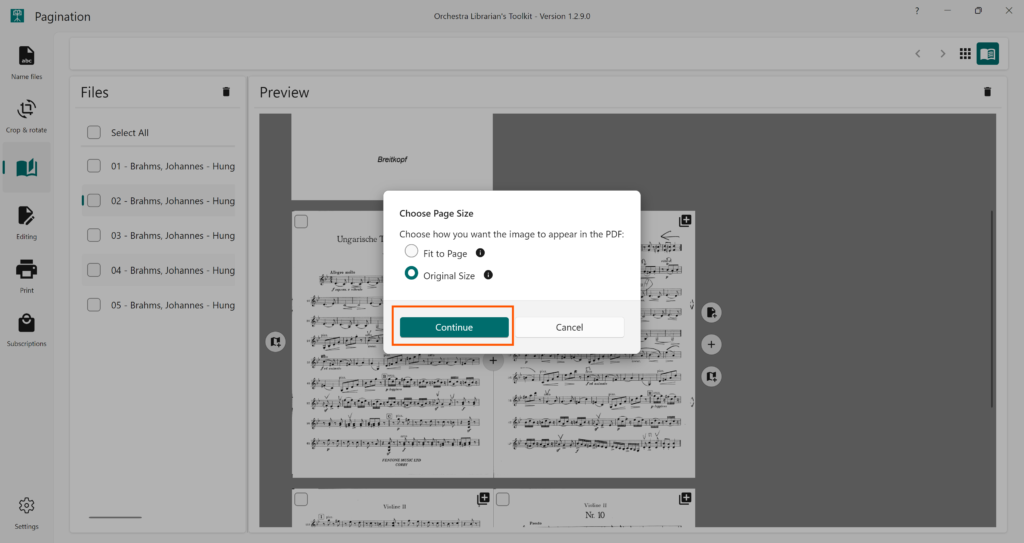Available from OLTK 1.2.3 onwards
Thumbnails View | Booklets View
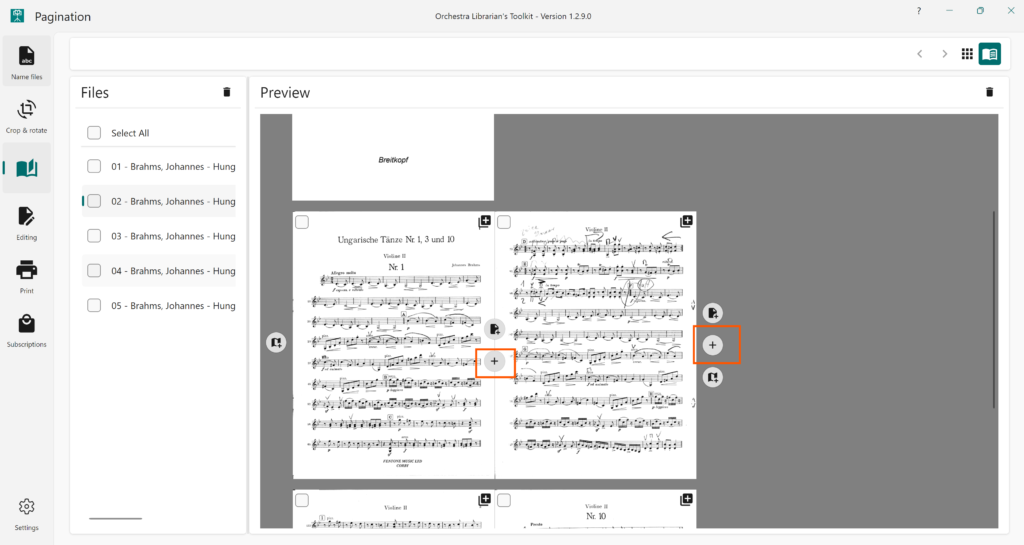
OLTK supports adding pages from JPEG, PNG, TIFF or GIF files. To add a page from an image:
- Click the + button in the gap where you would like to insert the page
- In the menu that opens, press From Image
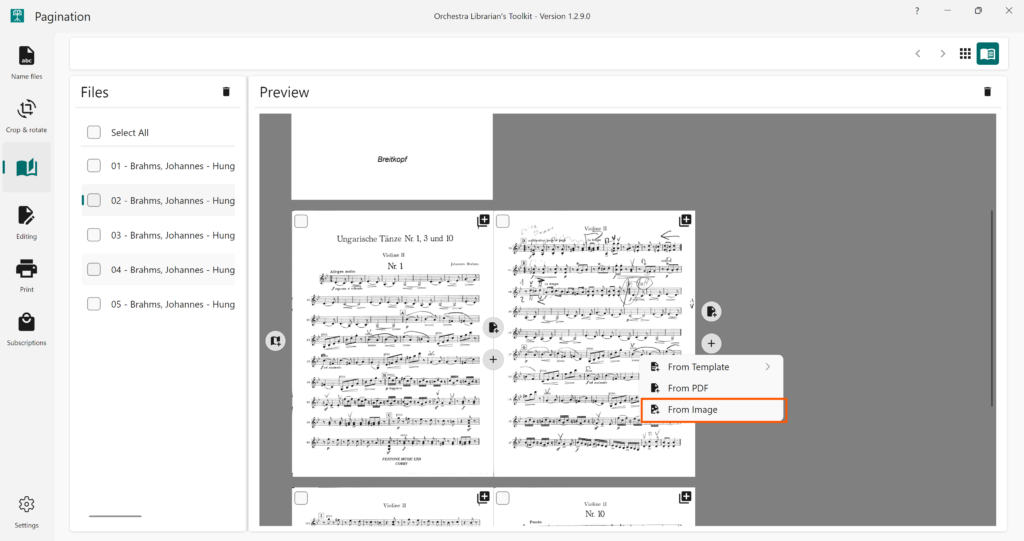
- You will be prompted to choose a file. Select the image file you want to use and press Open.
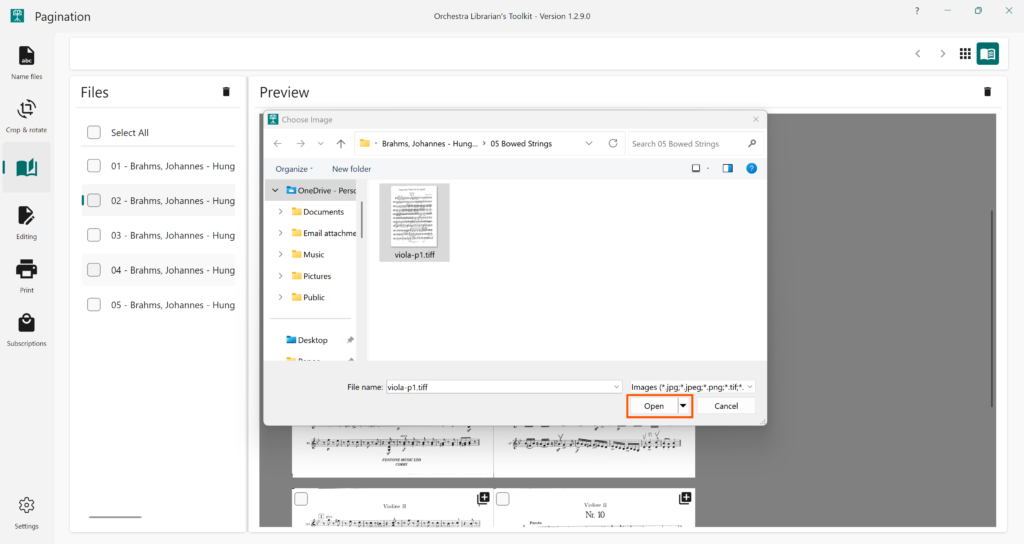
- You will be prompted to choose the page size for the new page. Choose the option you prefer and press Continue. The options are as follows:
- Original Size – OLTK will use the original size of the image to create the page without any regard for the size of surrounding pages
- Fit to Page – OLTK will use the size of the page before (or after if you are adding a page to the start of the file) to size the new page. Your image will be scaled to fit the page and inserted at the top left corner of the page.