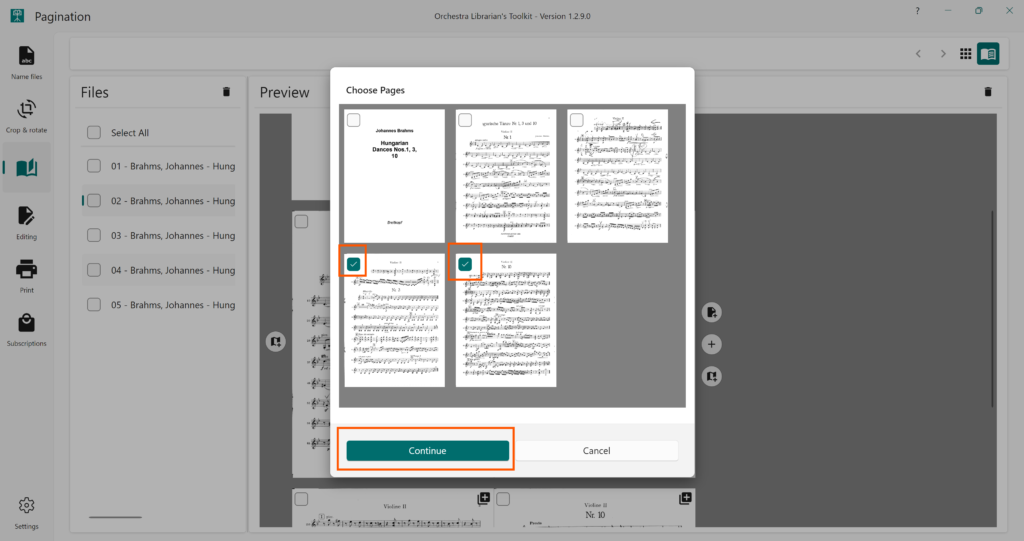Available from OLTK 1.2.9 onwards
Thumbnails View | Booklets View
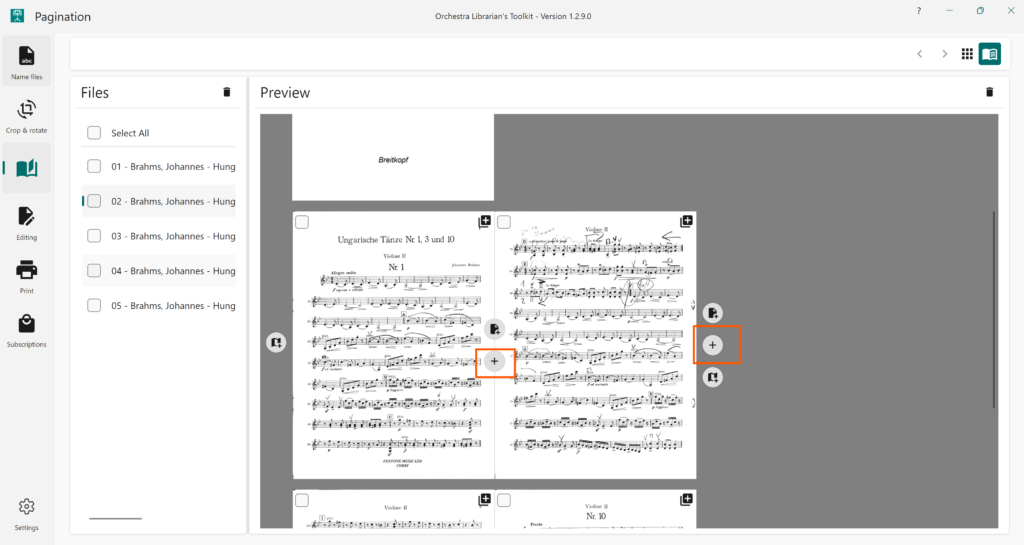
To add a page from an image:
- Click the + button in the gap where you would like to insert the page
- In the menu that opens, press From PDF
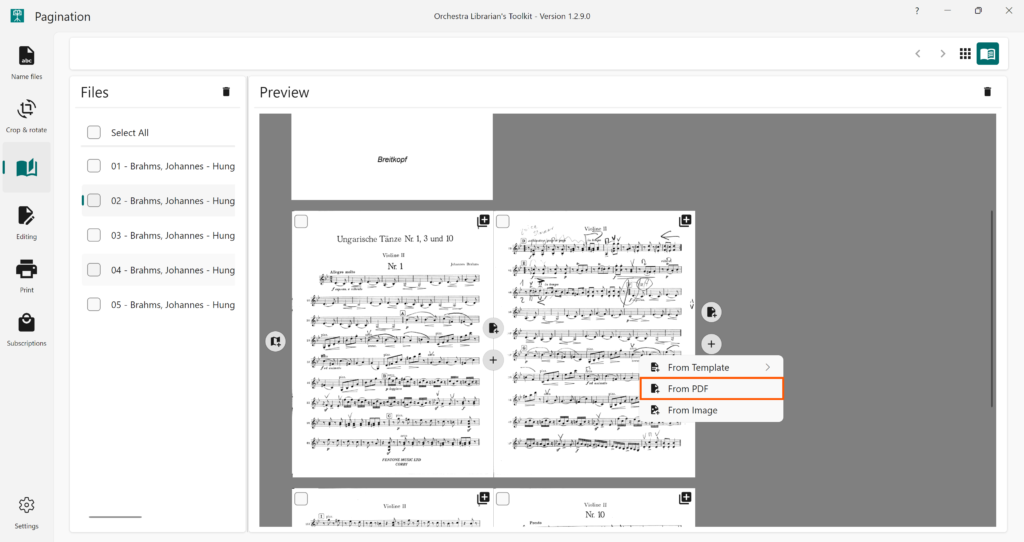
- You will be prompted to choose a file. Select the pdf file you want to use and press Open.
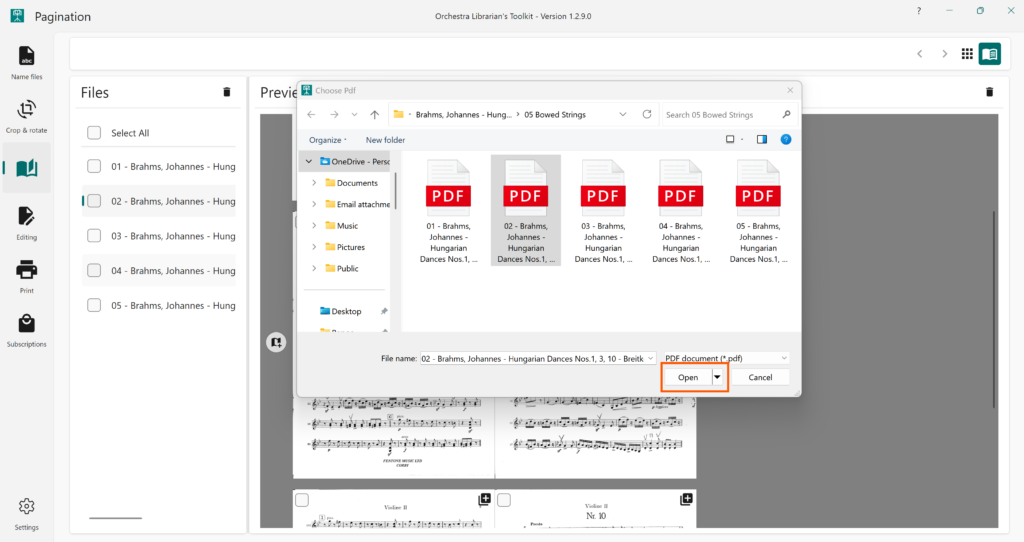
- You will be prompted to choose the pages you wish to insert. Select the pages you would like to insert using the checkbox in the top left-hand corner of each page. Press Continue.