Available from OLTK 1.2.9 onwards
Thumbnails View | Booklets View
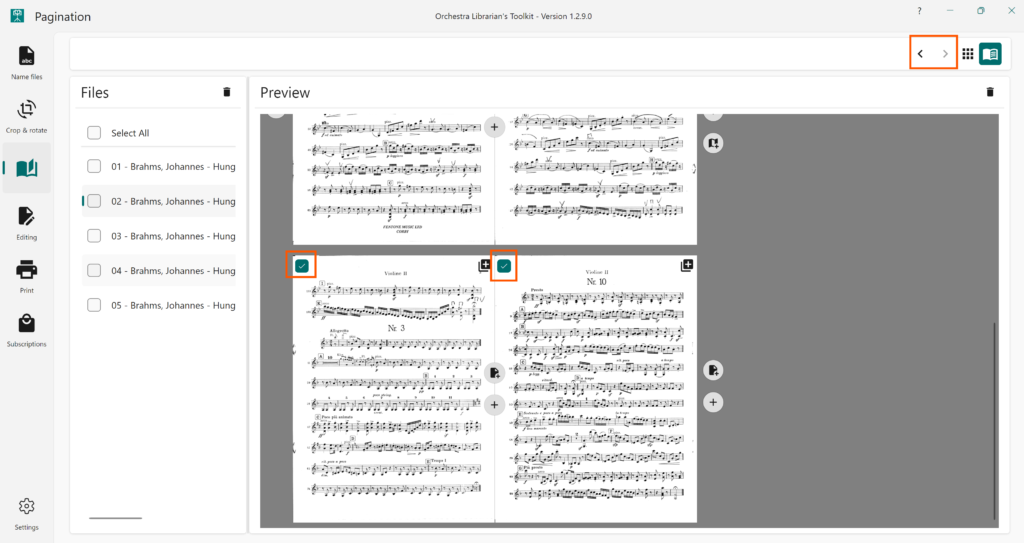
To move pages (change the order of pages):
- Select the pages you would like to move using the checkbox in the top left-hand corner of each page.
- Press one of the move buttons in the menu bar at the top of the page to move pages towards the start of the document or towards the end.
NB. – When selecting multiple pages to move, they must be consecutive – otherwise, the move buttons will be disabled.