From OLTK 1.2.0 onwards
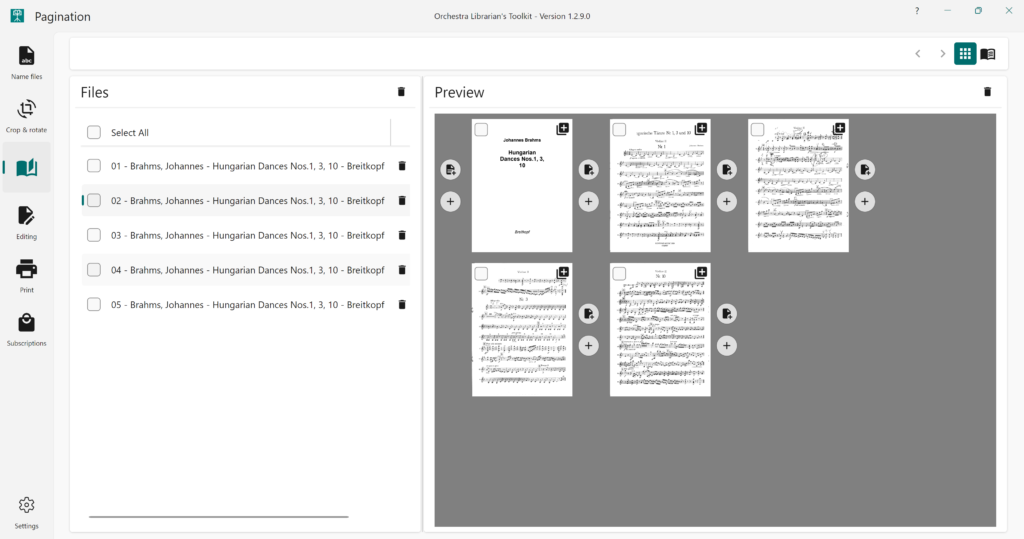
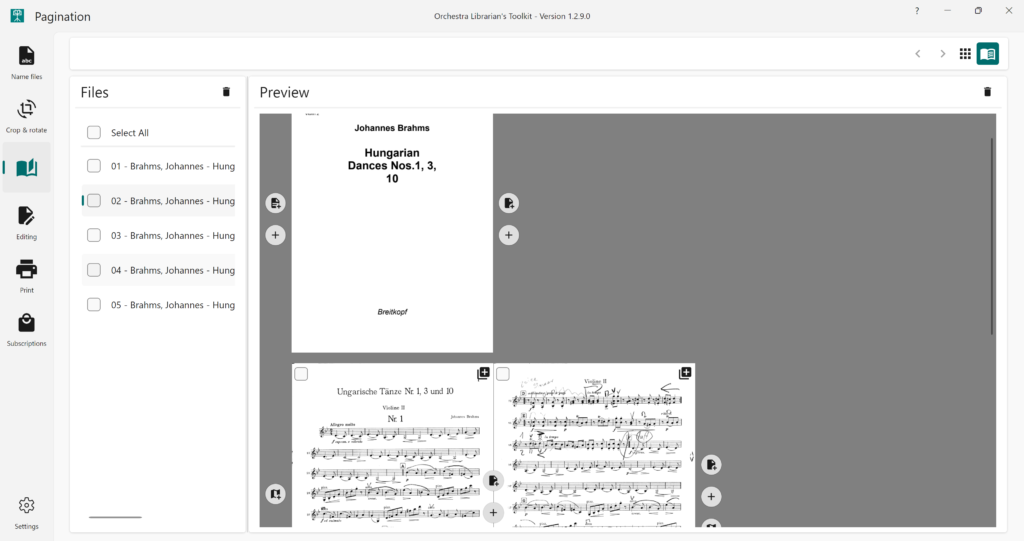
The pagination tab provides you with powerful tools to manage pagination in your PDF files. Because pagination is almost always a task that is specific to one file, operations in this part of OLTK process one file at a time. To work with a file, select it from the files panel by clicking on the file.
Views
There are two views available for working with pagination.
- Thumbnails View provides a grid of small thumbnails of the pages in a file. Hovering the mouse over a thumbnail will show a popup with a larger version of the page you are looking at. – From OLTK 1.2.0 onwards
- Booklet View provides a view of the page spreads of the file as though the file was printed as a booklet. Booklet view provides additional functionality to manage fold-outs. – From OLTK 1.2.6 onwards
File Operations
The following actions are available:
- Add front cover – From OLTK 1.2.0 onwards
- Add blank page for turn – From OLTK 1.2.0 onwards
- Add page from custom template – From OLTK 1.2.3 onwards
- Add page from image – From OLTK 1.2.3 onwards
- Add pages from another PDF – From OLTK 1.2.9 onwards
- Delete pages – From OLTK 1.2.0 onwards
- Move pages – From OLTK 1.2.9 onwards
- Duplicate a page – From OLTK 1.2.7 onwards
- Add a fold-out – From OLTK 1.2.8 onwards
- Remove a fold-out – From OLTK 1.2.8 onwards